Smooth Moves with the Actionsampler
9 24 Share TweetTake your Actionsampler pics into the fourth dimension by animating them!

Background
The Actionsampler takes four pictures in sequence in a little more than half a second. The four lenses put four pictures onto a standard 35mm frame which will give you a polyptych. (More than one
picture in a single frame.) But, armed with just a bit of knowledge and the right software, it’s possible to turn your polyptychs into micro-movies just like the Oktokino on Lomography.com.
The Layout
The four images are shot in the following order:
| Image 1 | Image 4 |
| Image 2 | Image 3 |
The Basics
These are the simplest, most straight-forward steps to create an animated GIF from your Actionsampler pictures:
- Use an image editor to extract your four images into individual images numbered one through four using the table above.
- Use a GIF animation program to animate them in the following order Image 1 → Image 2 → Image 3 → Image 4.
There are lots of on-line GIF animation tools such as Picasion.com. You can easily find them by doing a Google search on “create gif animation”.
There are commercial GIF animation packages such as Ulead GIF Animator.
There are are also instructions here for creating animated GIFs using PhotoShop.
Tips for Better Animations
- If your scanning your own negatives, scan them at double your normal scanning resolution because each image is half as tall and half as wide as a standard 35mm picture.
- Choose a distant point close to the center of the image to be an “anchor” across all of the images. Here’s how I do it with Ulead GIF Animator 5:
- Import all four images in the correct order.
- Create a new blank object.
- Use the paintbrush tool to paint a brightly colored spot onto the point that you want to remain steady between all the pictures.
- Select each picture one at a time and make the new object visible.
- Move the picture to position the anchor point under the bright spot.
- Add some additional frames to make the animation less jerky.
- To create a back-and-forth motion rather than one that jumps to the beginning use the frames in the following order: Image 1 → Image 2 → Image 3 → Image 4 → Image 3 → Image 2.
Here are some examples:

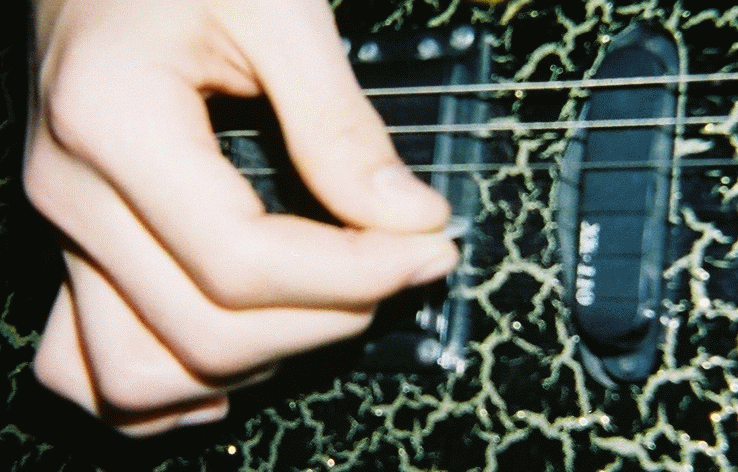


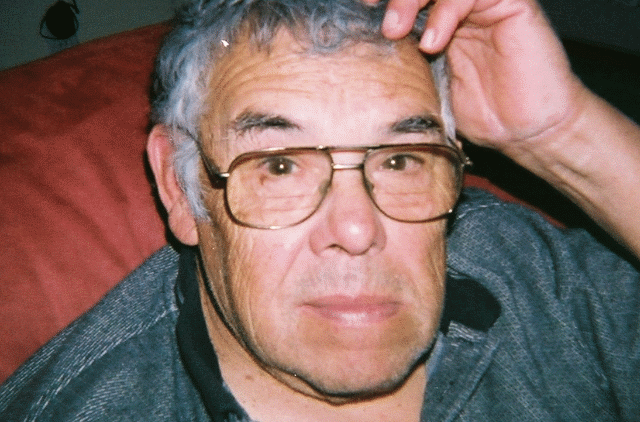
written by gvelasco on 2009-09-11 in #gear #tutorials #tips #tipster #actionsampler #animated-gif #gif-animation













9 個留言